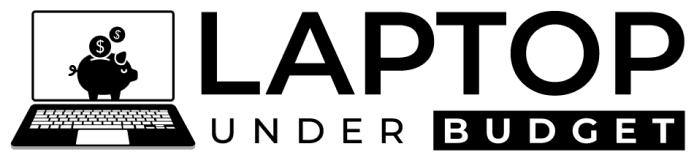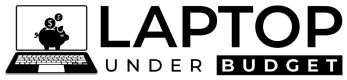There’s been a boom of laptops of various form factors and sizes lately, and more often than not, even thin and light ultrabooks feature a discrete graphics card (or GPU). At first glance, you might think that these ultrabooks with the same graphics card as a thick and heavy gaming machine would perform the same.
But that isn’t always the case!
Today, we’re going over laptop GPU power limits (TGP) to showcase how this one spec can greatly affect graphical performance of any laptop.
Be it in gaming, graphic design software, photo/video editing tools, or CAD, the TGP of the GPU plays a huge role in the graphics performance of laptops.
With some manufacturers seemingly ‘hiding’ this all-important determiner of performance, there are a few key things that you need to know before buying a laptop. But before we get to that, let’s go over the basics.
What is TGP?
TGP stands for Total Graphics Power and is most prominently featured on Nvidia graphics cards. AMD tends to use TBP, known as Total Board Power but is otherwise identical to the TGP rating.
TGP (or TBP) refers to the power needed from the power supply to the graphics system. This is denoted by Watts (W) and measures how much power the graphics chip consumes on the laptop’s motherboard, excluding the cooling system or other additional attachments.
Typically, the higher your TGP, the higher the Clock Speed of the GPU and the better your laptop’s graphical performance. This relates to graphics loading up quickly, smoothly, and at high resolutions.
As there are many different use cases for GPUs, such as gaming, content creation, etc., manufacturers make different types of laptops based on these needs. And these different types of laptops have different GPU TGP ratings.
GPUs & Laptop Type
You might see a ultrabook that features an Nvidia GeForce RTX 3080 and think it would perform similarly as the gaming laptop with an RTX 3080. However, since a gaming laptop is built to withstand high levels of heat from the GPU and CPU, it can operate at a higher TGP.
Theoretically, you’ll see better performance on the gaming laptop than the high-end ultrabook if the TGP of the GPU in the gaming laptop is higher than the ultrabook. A higher TGP means the GPU can run at a higher clock speed, which equals faster performance.
This isn’t always the case, but it is definitely possible, depending on the manufacturer and laptop type. Even if laptops have the same graphics card on paper, they will perform differently depending on the TGP.
But don’t you have a question? Why all of a sudden there came a need to check the TGP of the GPU, an all-new spec unheard of until now?
Well, that’s because,
Nvidia Moved on from Max-Q Branding
Back in 2021, Nvidia shifted away from branding their low TGP mobile GPUs with the Max-Q naming scheme. With this change, all laptops featuring one of Nvidia’s graphics cards are now named the same regardless of the TGP tier.
The most apparent change is in the RTX 30-series lineup, where mobile GPUs are named the same; the RTX 3050, RTX 3060, RTX 3070, etc., regardless of their actual power limit (TGP). This makes it hard to find out the actual graphical performance of the laptop by looking at its specs sheet at the time of buying.
Before, it was straightforward; a laptop with an RTX 2070 ‘Max-Q’ mentioned in the specs sheet would not perform the same as the laptop with a standard RTX 2070 GPU.
To counteract this, Nvidia has advised laptop manufacturers to display the TGP rating clearly along with the other GPU specs so that buyers can understand the graphical ability of the laptop before buying.
But manufacturers are hiding this important spec to mislead buyers into thinking that all the GPUs perform equally, which now you know is not the case.
Most users are still unaware of this important GPU spec, but it’s very crucial to check the TGP of GPU now when buying a gaming laptop or laptop for design software like Photoshop, AutoCAD, or others.
If you are planning to buy one, then for your ease of reference, we’ve detailed the TGP limit ranges of all Nvidia RTX 30-series and AMD Radeon 6000 series mobile GPUs below. We have also explained ways to check the TGP rating of any laptop GPU even if it’s been hidden by manufacturer on the product page.
Nvidia Laptop GPUs TGP Limits
| GPU | Memory | CUDA Cores | Clock Speed | TGP (GPU Power Limit) |
|---|---|---|---|---|
| RTX 3080 Ti | 16GB GDDR6 | 7424 | 1125 – 1590 MHz | 80 – 150 W |
| RTX 3080 | 16GB or 8GB GDDR6 | 6144 | 1245 – 1710 MHz | 80 – 150 W |
| RTX 3070 Ti | 8GB GDDR6 | 5888 | 1035 – 1485 MHz | 80 – 125 W |
| RTX 3070 | 8GB GDDR6 | 5120 | 1290 – 1620 MHz | 80 – 125 W |
| RTX 3060 | 6GB GDDR6 | 3840 | 1283 – 1703 MHz | 60 – 115 W |
| RTX 3050 Ti | 4GB GDDR6 | 2560 | 1035 – 1695 MHz | 35 – 80 W |
| RTX 3050 | 4GB GDDR6 | 2048 | 1057 – 1740 MHz | 35 – 80 W |
From the above table, we can speculate on a few specs. Notice how clock speed varies greatly across the different RTX GPUs as well as the TGP limits of each. It conveys that as the TGP of the GPU increases the clock speed of the GPU also increases, leading to better graphical performance for a laptop.
Also, you can see in the table that the TGP limit of RTX 3080 Ti, the flagship Nvidia GPU ranges in between 80 W to 150 W. But a laptop with RTX 3080 Ti rated at an 80 W TGP would not perform similarly to an RTX 3080 Ti powered laptop with a 150 W TGP as their clock speed would also be different.
For example, Notebookcheck recently found similar discrepancy in performance between two laptops featuring the Nvidia GeForce RTX 3070 Ti GPU. The two laptops were the MSI Vector GP66 and MSI Stealth GS66. The only difference between the two was the GPU’s TGP.
The Vector GP66 was rated at 150W (125 Base + 25W Boost), while the Stealth GS66 was at 105W (80W Base + 25W Boost).
They noticed GPU Boost clock rates of 1485 MHz on the GP66 and only 1035MHz on the GS66, which is a loss of up to 20% in performance across multiple benchmarks. Additionally, they found another laptop featuring a high TGP RTX 3070 that ran 15% faster than the GS66, even though it has the more powerful 3070 Ti GPU.
This is how much the GPU’s TGP rating affects a laptop’s graphical performance.
One more thing we need to discuss here is the price of these laptops. In the above example, the laptop featuring an RTX 3070 would 100% be cheaper than the MSI GS66 featuring the “seemingly” more powerful RTX 3070 Ti GPU.
So, anyone who does not know about the TGP would end up buying the laptop with a low TGP RTX 3070 Ti thinking it’s the one that performs better, but in reality, they would have been able to get better performance on a much cheaper laptop with RTX 3070 GPU running at higher TGP.
What about Laptops with AMD GPUs?
Nvidia isn’t the only one caught up in this confusion.
Laptops with AMD graphics cards are just as confusing to differentiate, but they’ve at least taken some steps to smooth out the purchase decision process. They’ve updated their naming scheme for their processors, but GPUs still haven’t followed suit.
Similar to Nvidia, laptops featuring AMD GPU tend not to showcase GPU Power in the specs sheet.
It’s also a bit difficult finding TGP information on AMD’s website about their GPUs, but we have listed TGP and other specs of the latest AMD Radeon RX 6000S and RX 6000M series of GPUs below for your reference.
| GPU | Memory | Compute Units | Clock Speed | TGP (GPU Power) |
|---|---|---|---|---|
| RX 6850M XT | 12GB GDDR6 | 40 | 2463 MHz | up to 165 W |
| RX 6800M | 12GB GDDR6 | 40 | 2300 MHz | 145+ W |
| RX 6700M | 10GB GDDR6 | 36 | 2300 MHz | up to 135 W |
| RX 6650M XT | 8GB GDDR6 | 32 | 2162 MHz | up to 120 W |
| RX 6650M | 8GB GDDR6 | 28 | 2222 MHz | up to 120 W |
| RX 6600M | 8GB GDDR6 | 28 | 2177 MHz | up to 100 W |
| RX 6500M | 4GB GDDR6 | 16 | 2191 MHz | up to 50 W |
| RX 6300M | 2GB GDDR6 | 12 | 1512 MHz | up to 25 W |
| RX 6800S | 8GB GDDR6 | 32 | 1975 MHz | up to 100 W |
| RX 6700S | 8GB GDDR6 | 28 | 1890 MHz | up to 80 W |
| RX 6600S | 4GB GDDR6 | 28 | 1881 MHz | up to 80 W |
Across all the latest AMD GPUs, the GPU power ranges from 25W to 165W on the highest-end AMD Radeon RX 6850M XT.
Keep in mind these are the max possible output, and the actual TGP will depend on the manufacturer and type of laptop it’s powering. But we’re not sure of the lowest possible Wattage and only know it can perform “up to” 165W.
Additionally, the minimum isn’t stated, so we can’t be sure what the lowest spec AMD Radeon RX 6850M XT’s TGP is. In our opinion, it could range around 80W. But since we’re also taking a guess, it’s a clear indicator that GPU spec sheets are purposefully confusing.
So, it’s not only an Nvidia problem, BUT AMD is ALSO just as complicit in the confusion of laptop graphic cards. This can have real-life consequences as you might not get the performance you’re promised.
How TGP Affects Real-World Performance?
When all this is said and done, how does TGP actually affect a laptop’s graphical performance? Based on what we know, a higher TGP usually means better performance.
By better performance, we mean games and programs will load quicker and smoother, with excellent visual fidelity, without losing on frame rates. If you have a laptop with a low TGP GPU, the graphics card will have the same amount of memory and CUDA cores, but it would perform slower because of slower clock speed.
You might notice lag/frame drops while playing a highly intensive game, and it won’t be as smooth as a laptop with a higher TGP GPU. Once your laptop reaches the maximum TGP it supports, the game may even crash, freeze, and in the most extreme case, burn out.
This isn’t very common, but it could happen if you overburden the GPU load. Gaming and intensive graphic tasks are a huge load of processing for the GPU. Stress it too much for too long, and eventually, it will stop working.
For Whom the Laptops with Low TGP GPU Are?
The low TGP GPUs might perform slower than the higher TGP variants, but they make it possible to have powerful graphics performance on thin and light laptops. Their low TGP also means they sip less power, resulting in better battery performance.
Another consideration regarding TGP is the heat produced. The higher the TGP, the hotter the laptop will get. And that’s where the low-TGP GPUs again come in handy. They help manage the heat on thin and light laptops, which often cannot accommodate a powerful cooling system.

So low TGP GPU laptops are generally slimmer, weigh less, and run quieter than bulky gaming laptops. If you are looking for a laptop with those characteristics, you might want to look for a laptop with a low TGP GPU.
Now that you understand the difference that the low or high TGP GPU makes in the graphical performance of the laptop and how important it is to check it before buying, below we have explained three different ways to check the TGP of a laptop GPU in simple steps.
How to Check the TGP of a Laptop GPU?
There are a few methods of checking your laptop’s TGP but in most cases, you’ll need to already have the laptop in hand.
1. Check the Manufacturer’s Product Page
If you’re lucky, the manufacturer will include the exact GPU specifications on their website.
For example, the MSI GL66 Pulse (12UGKV-464) with RTX 3070 is one of the most-selling gaming laptops under $1500, but it does not display its GPU’s TGP information in the specs in its Amazon listing.
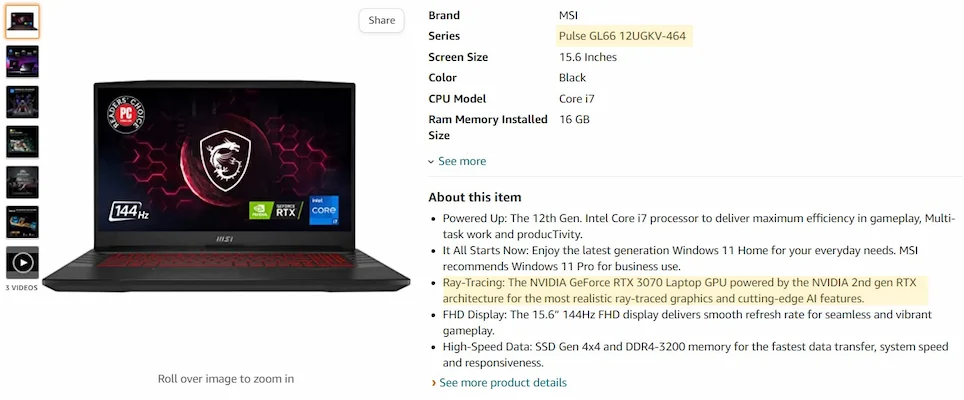
In such a case, you can go to the product page on the manufacturer’s website, and the TGP information should be available there (as per Nvidia’s advice to all manufacturers).
And, on MSI’s website on the MSI Pulse GL66 Specifications page, the TGP information of the RTX 3070 is mentioned as ‘up to 105 W’, which again is not clear, but it’s not that hard to speculate that it has the base TGP of 80 W and it can boost 25 W more, reaching its maximum TGP rating of 105 W.
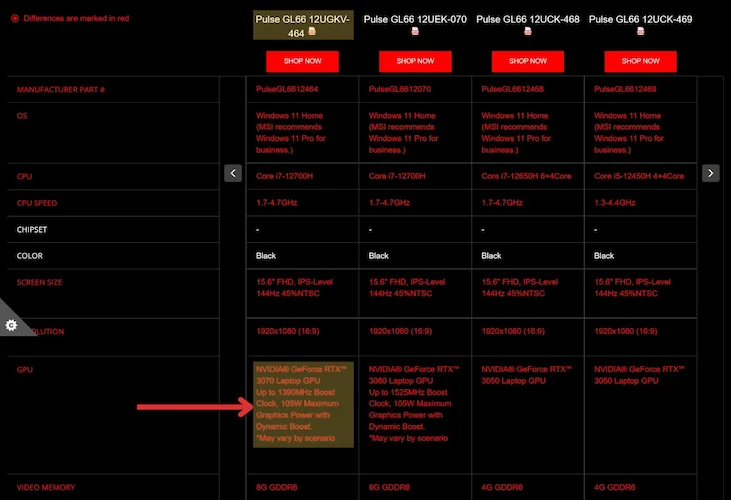
Now, if we compare this TGP rating with the RTX 3070’s overall power limit (as shown in the table), which is 80 – 125 W, we can understand that the RTX 3070 in this MSI Pulse GL66 gaming laptop is a low TGP GPU.
So you can cross-reference the laptop’s model number and the manufacturer’s website like we did to find and understand if the laptop has low TGP GPU or high TGP GPU.
2. Using the Hardware Info
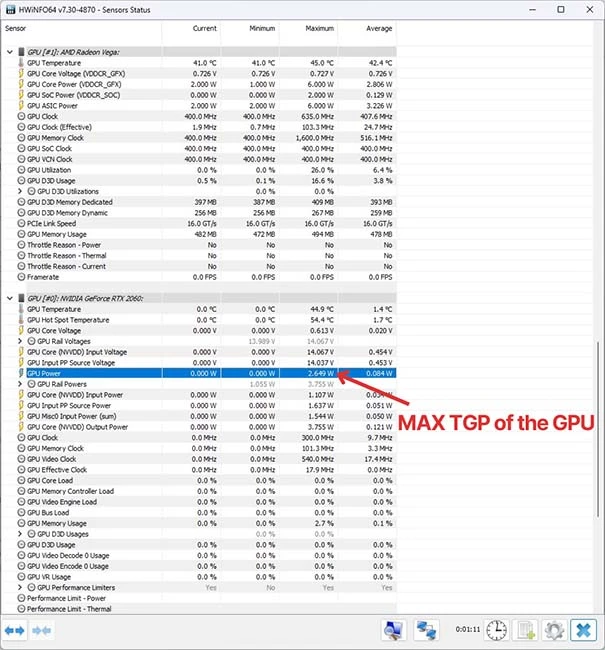
For the next step, you should have a little know-how about computers and electronics. This also assumes you have a laptop in hand ready for testing. You’ll need to download a tool to run a diagnostics test on your laptop.
We’d recommend using HWiNFO as it is straightforward and reputable.
Next, you’ll need to download a benchmarking program to run the test. You could also do this test by playing a high-graphic game at the highest settings or by using benchmark software like Heaven UNIGINE or 3DMark.
Once everything is downloaded and installed;
- Open HWiNFO
- Check the Sensors-only box and click on Start.
- Once it’s running, look for the GPU section. There will be two GPU sections, one for integrated graphics and another for dedicated graphics. Scroll until you reach the GPU section of your discrete graphics chip.
- In there, look for GPU Power, and in that, you’ve to look at the value displayed in the Maximum column. The value that’ll come up there is the max possible TGP of your laptop.
- Now, run the game or benchmarking software you’ve downloaded and wait for HWiNFO to show the data. In most cases, the GPU Power will display the Maximum value as soon as you start the benchmark.
You can compare that max GPU Power displayed in the HWiNFO with the overall TGP limit of that GPU to understand if it’s a low or high TGP laptop GPU.
3. Check in Your GPU’s Control Panel
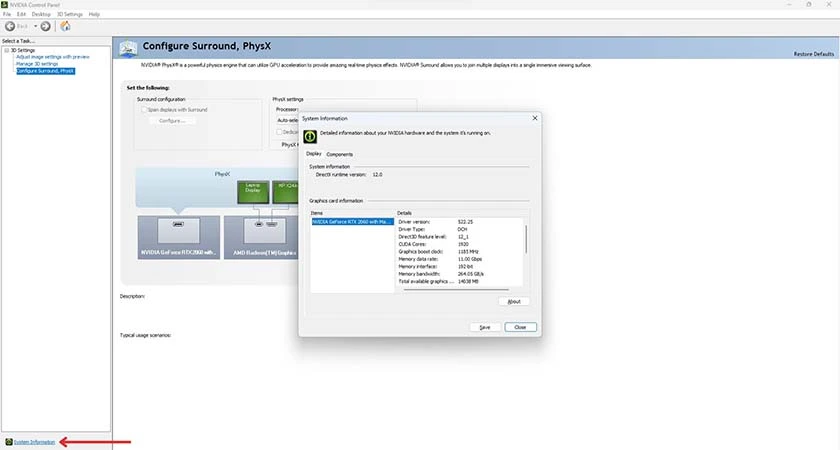
Another way to check the TGP of your laptop is by using the GPU’s Control Panel. Unfortunately, this method does not work for laptops with AMD GPUs, but if your laptop has Nvidia GPU, you can follow the steps below to find out its TGP.
- Open the Nvidia Control Panel (a pre-installed app on every laptop with Nvidia GPU).
- Click on System Information. It should be at the bottom left-hand corner of the menu.
- In the window that opens up showing the graphics card information, you should be able to see the Maximum Graphics Power of the laptop’s GPU along with its other specs.
Based on the TGP shown to you there, if you want to find out if the laptop has a Max-Q (low TGP) GPU or Max-P (high TGP) GPU, you can compare it with the overall power limit of the GPU to find out.
Why It’s So Hard to Find This Crucial GPU Spec?
As you saw it’s quite difficult to find this very crucial GPU spec before buying the laptop. If we try to go in the root of this cause, then the problem really came after Nvidia dropped Max-Q branding in Nvidia GPUs.
Nvidia wanted to bring more transparency among buyers by communicating directly the exact wattage (TGP) of the Nvidia GPU a laptop is using instead of mentioning it as just ‘Max-Q,’ which is a “rough” estimate.
However, with Max-Q no longer being used, it’s important for laptop manufacturers to display the TGP information of the GPU along with other laptop specs so that buyers can understand the exact graphical capabilities of the laptop.
But manufacturers are either not displaying or making it harder for buyers to know this important GPU spec of the laptop because they don’t want buyers to compare their laptops with their competitors.
For example, laptop manufacturers like Razer, Lenovo, and HP don’t feature the exact TGP range on their product pages. And even if they do, they don’t show the exact information and just say “up to”.
Without knowing the exact graphical capabilities, we cannot make comparisons and may end up spending a lot of money on expensive ultrabooks with high-end GPUs thinking that it would be able to handle heavy workloads & intensive use, but in reality, that might not be the case.
Ultimately all this results into is a lot of consumers unknowingly making wrong purchase decisions.
The Solution
Are there any real solutions to this? Right now, it’s a problem that most people aren’t even aware of, and manufacturers are reaping the benefits of this unawareness.
So what we need is awareness among consumers about the TGP of the laptop GPU. As more and more people become aware of this crucial spec, manufacturers will be forced to add the TGP info along with other GPU specs in the spec sheet.
But that’s going to take time, and until that happens, we’d advise you to consult reviews before you purchase a laptop. You can check YouTube videos and sites like ours for detailed reviews on the laptop’s actual performance.
So we hope you were able to learn everything about the laptop GPU TGP, its importance, and how to check it on any laptop through this article.
As we said to stop manufacturers from hiding this important spec, we need to bring awareness about it among buyers. So, help us do it by sharing it on social media, or if you know anyone planning to buy a new laptop, send the link to this article to them so that they know of this important GPU spec and compare laptops based on GPUs TGP before making a decision.
Read Next:
- Intel 12th Gen vs. AMD Ryzen 6000 Laptop – Which one should you buy in 2022?
- The Best RTX 3050 and 3050 Ti Laptops of 2022
- Top 10 Best AMD Ryzen Laptops of 2022
- The Best Gaming Laptops Under $1000 – Our Top Picks