CAD among, 3D modeling, and rendering are some of the most intensive tasks you can throw at any laptop. So it’s obvious that to do such tasks on a day-to-day basis, you’ll need a powerful laptop. However, just the powerful specs do not make a laptop good for CAD. There are a lot of other things.
For instance, making highly detailed CAD drawings on a laptop with a small, low-resolution display will be very frustrating, even if it has all the power and speed required for complex CAD and rendering jobs.
Also, a laptop for CAD has to have a powerful cooling system to sustain heavy workloads for long periods. Otherwise, the CAD software might freeze or even crash in the middle of work due to overheating of the internal components.
Believe me, this is not even an overview. There’s a lot more that goes into selecting and buying the best laptop for CAD.
That’s why we created this in-depth guide where we have explained each and every bit of hardware specs and features you need to check when shopping for a laptop to run CAD software like AutoCAD and also 3D modeling software like Revit, Sketchup, and Solidworks (in case if you also plan to do some 3D modeling work besides CAD).
Also, for the people who think that’s too much work, we have our experts’ curated list of best laptops for CAD below that we keep updated as new and better laptops suitable for CAD become available.
Have a look!
Our Top Picks for CAD – At a Glance
- HP ZBook Power 15″ G9 Mobile Workstation – Our Top Pick
- MSI Pulse GL66 15-inch Gaming Laptop – Runner up
- Lenovo IdeaPad Gaming 3i 15″ Gaming Laptop – Best Under $1000
- Asus ZenBook 14 – The Cheapest Option
- Acer Swift X – Best for Students
- Microsoft Surface Laptop Studio – Best 2 in 1 for CAD
- Lenovo ThinkPad P1 Gen 5 16″ Workstation Laptop
- Apple MacBook Pro 14 – Best MacBook For CAD
- Dell Precision 7770 17 – Most Powerful Workstation Laptop
- Dell Precision 5570 – Thin & Light Workstation Laptop for Professionals
What specs should you look for in a laptop for CAD?
The four important things that you must look for in a laptop for CAD in 2022 are a multi-core processor with 2.5+ GHz clock speed, a dedicated graphics card with at least 4GB VRAM (important especially if you will be doing 3D modeling work alongside CAD), at least 8GB RAM and an SSD (solid state drive) for storage.
Note that these specs are just the baseline for you to follow. For a more in-depth idea of what specs you’ll need, refer the table below, which includes our recommended laptop specs for basic, intermediate, and advanced-level of CAD work.
Based on how complex your CAD drawings will be, you can choose the specs to buy the best laptop for CAD for yourself. Most people go with the laptops with intermediate-level specs mentioned in the table below.
Recommended specs for a CAD Laptop in 2022 (For Basic, Intermediate and Advanced CAD work)
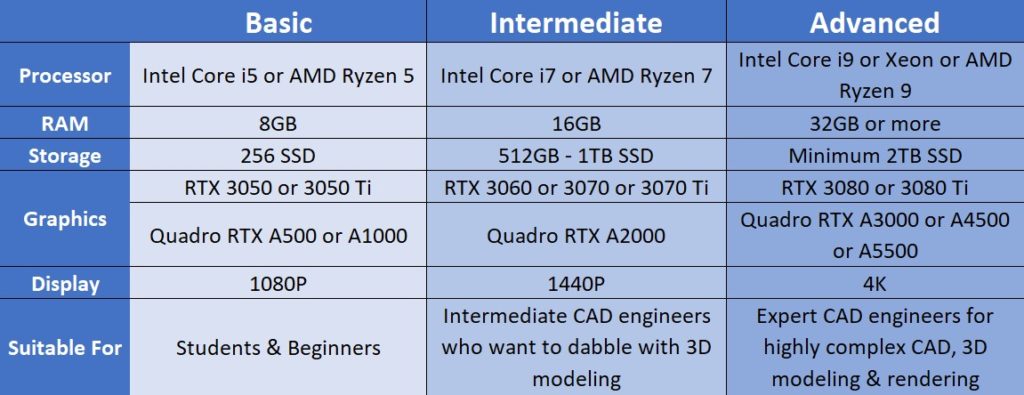
Expanding further on each specification,
Which Processor is Best for CAD?
CAD applications heavily rely on CPU, meaning having a multi-core and multi-thread CPU with high clock speed will ensure that no matter how intricate your CAD drawings and 3D models get, the experience will always be smooth. So, make sure to buy the laptop with the latest (Intel 12th Gen or AMD Ryzen 6000) and the most powerful processor you can afford for CAD.
With all the recent advancements, though, it is possible now to get some normal CAD work done even on a budget laptop with an Intel Core i3 or AMD Ryzen 3 processor! However, we recommend you to get at least a Core i5 or Ryzen 5 laptop, considering it will serve you better in the future when your CAD drawings start getting more advanced.
Also, always buy the laptop with an H-series processor (one that has a name ending with ‘H’) for CAD. They are high-performance processors and are recommended over other processor series for intensive tasks like CAD and 3D modeling.
If money is not a problem, then Intel Xeon is the most powerful processor for CAD and 3D modeling work. They are generally found in workstation laptops that cost around $4000 – $5000. If you can’t stretch your budget that much, then Intel Core i9 or AMD Ryzen 9 are also mighty powerful CPUs for CAD, while Intel Core i7 and AMD Ryzen 7 suitable for most and popular choices among architects, civil engineers and systems design engineers.
How much RAM do you need for CAD?
For basic CAD jobs (working on a single part at a time and small assemblies) as a beginner or student, AutoCAD’s recommended amount, 8GB RAM, will be enough for you. However, as a professional CAD designer, to work on even small CAD and 3D modeling projects, you’ll need more RAM than what they recommend. So, 16GB RAM is what we recommend getting to most CAD designers/drafters. For professionals who have to deal with advanced CAD assemblies with thousands of parts and rendering, 32 or 64GB or even more RAM is required.
Tip: RAM is one of those parts that you can also upgrade later if you feel your laptop is not smooth enough when doing your day-to-day CAD work, so don’t worry, even if you don’t get it right at the time of buying.
What about the Storage?
AutoCAD and other CAD and 3D modeling software easily size over 10 to 15GB, and CAD and 3D modeling projects are also often large in size. So, you’ll need a laptop with enough storage space to accommodate everything. Generally, 256GB to 512GB is enough for most CAD designers. However, if you’ll have to work on large 3D modeling projects as well alongside CAD and render them, then you’ll need a 1TB or higher storage capacity in your laptop.
Also, I can’t stress this enough please make sure to get SSD or at least your primary drive as SSD (if the laptop you buy has multiple storage drives). SSD offers dramatically faster performance than HDD and will help boot the operating system and open the bulky CAD software and projects quickly.
Does CAD require a dedicated GPU?
While CAD, in particular, is a mainly CPU-bound task but for 3D modeling and rendering, laptops do make use of the dedicated GPU to smoothen up the experience and speed up the renders with the help of hardware acceleration.
So you don’t compulsorily need a laptop with a dedicated GPU for basic CAD drawings. But to create highly complex 3D models and rendering, a laptop with a powerful dedicated GPU is required.
You can choose between Nvidia GeForce or Nvidia Quadro (or their AMD equivalent Radeon Pro) series of GPUs for it.
The difference between them is Nvidia GeForce GPUs are mainly designed for gaming but can work and are generally used for other tasks as well, like photo editing and video editing and also CAD and 3D modeling. Whereas Nvidia Quadro GPUs are specially designed for graphics-intensive tasks like CAD, 3D modeling, and rendering. They have more CUDA, RT, and Tensor cores to offer the raw compute power needed for these jobs and generally aren’t well suited for gaming.
Nvidia Quadro GPUs are available in “workstation laptops” that are ISV certified, meaning they come with specially optimized drivers for apps like AutoCAD, Solidworks, and others.
The main benefit of Quadro GPUs is they are more reliable for CAD and 3D modeling than GeForce GPUs because of their special drivers. And you also get personalized support if anything goes wrong. For instance, if you encounter a bug, you can directly contact Nvidia or the software vendor for it, and they will release a driver update addressing the issue! With a GeForce GPU, this is not possible.
So it’s obvious that Nvidia Quadro-powered laptops with extra power and perks are a better choice for CAD engineers, but they are pretty pricey. A workstation laptop with Nvidia Quadro GPU, on average, costs two times more than the laptop with its equivalent Nvidia GeForce GPU!
For most people, Nvidia GeForce GPUs are the best choice, and the GeForce RTX 3060 or RTX 3070 GPU are good enough. Only if you have to deal with highly advanced and intricate projects you need to spend higher to get RTX 3080.
But, if you’ve to deal with mission-critical projects where the reliability of the system is an utmost priority, you’ll be better off spending higher and getting the Workstation laptop with Nvidia Quadro (or AMD Radeon Pro) GPUs.
Why should you pay attention to Display of the laptop for CAD?
A highly detailed CAD drawing will only look good if the screen on which it is seen is good enough. For that, the laptop for CAD must have a bright, color-accurate, and high-resolution IPS-type display. We recommend going with at least a 1080p resolution. However, if you have the budget, 4K screen will be able to accommodate more things on screen and make working on the 3D models with minute detail and measurements much easier. If you can’t afford it, 1440p is a good middle ground.
Other things you must check
Besides everything mentioned above, you should check that the laptop does not overheat and has a powerful enough cooling system to keep the internals inside cool. Also, ensure the laptop offers a full-size keyboard with a separate numpad and a large enough trackpad for fluid CAD drawing and designing experience.
Lastly, ensure the laptop has enough ports to connect your peripherals.
Phew!
So the laptops that nail all of this are the ones that are a good choice for CAD.
Now imagine going through all the laptops available in the market from different brands and shortlisting the ones with all the things mentioned above, and then picking the one that fulfills all your CAD requirements within your budget! Arduous? Tiring? Tedious?
You don’t have to worry, though.
Below is our regularly updated list of best laptops for CAD by our experts. Go through it and get the laptop that suits well to your requirements and budget. We have the latest options for all types of users. Whether you are a student or a beginner in the field looking for a budget option or a professional with a decade of experience for whom the money isn’t a thing!
Let’s start!
Best Laptops for CAD – Our Top Picks Right Now
1. HP ZBook Power 15″ G9 Mobile Workstation – Our Top Pick

PROS:
- Premium all-metal lightweight body
- Smooth performance in CAD applications
- Great connectivity options with lot of ports
- Effective cooling system
- Easy to upgrade RAM and SSD
- Competitively priced
CONS:
- No SD card slot
- Fans get a bit loud
Workstation laptops are considered the best for CAD, but they don’t come cheap. Most of them cost a couple of thousand dollars, and due to limited stocks because of chip shortages, their prices have skyrocketed. However, if you are willing to shed a couple of thousand dollars (which in my opinion you should), then out of all the mobile workstation laptops available right now, we found the HP ZBook Power 15 G9 offers the best value in terms of specs, design and build.
Starting from the specs, it comes in multiple variants, from 12th Gen Core i5 to the Core i9 for the CPU and Quadro T600 to A2000 for GPU. We believe that 4GB VRAM for the GPU will not be enough in the coming years. Hence we recommend a mid-tier variant of it with the 12th Gen Core i7-12700H (14-cores) and Nvidia Quadro RTX A2000 (8GB VRAM). This CPU and GPU combo will provide enough headroom to your laptop for getting even the most complex CAD, 3D modeling, and rendering jobs done on it. Also, for the RAM, we recommend 16GB and storage at 1TB SSD.
If you think that these specs will be overkill for you or you are looking for less expensive options, then you can also consider its 12th Gen Core i7 and RTX A1000 variant (available for $2,359 at HP) or its variant with Core i5 and RTX A1000 (available for $2,009 at HP).
We know that two grand is still expensive, but for workstation laptops, this is actually the mid-range.
Now, if we come to other things, then the build quality of the HP ZBook Power G9 15 is also pretty impressive with an all-aluminum shell. It feels rock solid and does not creak even while holding with one hand, and it’s also fairly portable, weighing just 4.2 pounds.
Besides that, connectivity options are also plenty, with the latest Wi-Fi 6E and Bluetooth 5.2 wireless support and various ports that include multiple USB Type-A ports, Thunderbolt, HDMI, and Ethernet ports, and also a 3.5mm audio jack. However, it misses out on an SD card slot, which will put a lot of video editing professionals away from this laptop.
Inside also, the laptop allows easy upgrades with two accessible SODIMM slots and two PCIe Gen4 slots for SSD. And its 83 Wh battery is also decent size which lasts for around 7 hours when doing non-intensive tasks and about 2 hours when working on AutoCAD and doing other intensive tasks.
Overall, with the bright and color-accurate 15-inch FHD display and a comfortable backlit keyboard with Numpad, the HP ZBook 15 G9 is a complete package and undoubtedly the best laptop for CAD that you can buy right now.
Our Recommended Specifications for CAD of HP ZBook Power 15 G9:
| Processor | 12th Gen Intel Core i7-12700H (8E + 6P) |
| RAM | 16GB DDR5 (Upgradeable) |
| Storage | 1TB SSD (Upgradeable) |
| Graphics | Nvidia Quadro RTX A2000 (8GB DDR6 VRAM) |
| Display | 15.6-Inch Full HD IPS Display (400 nits) |
| Operating System | Windows 10 Pro |
| Battery Life | Up to 7 Hours |
| Weight | 4.2 lbs |
2. MSI Pulse GL66 15-inch Gaming Laptop – Runner up

PROS:
- Superb performance (both CAD and gaming)
- Fast refresh rate display makes whole experience smooth
- Powerful cooling system
- Premium design and great build quality
- Future ready with upgradeable hardware
- Affordable pricing
CONS:
- Dim display
- No Thunderbolt port
- Poor battery life
Not everyone can afford an above $2000 costing machine. We understand that, and that’s why we have included this MSI Pulse GL66 in our list. It is an under $1500 costing “gaming” laptop that packs an almost similar level of punch as the above-mentioned HP ZBook.
Firstly, this is a gaming laptop, so its design might not be suitable for professional corporate use (if that’s the case, check out the other options below). However, the build quality is pretty good. It features an aluminum lid with a laser engraved MSI logo and the keyboard deck made up of polycarbonate material. It feels very well put together, and besides minor flex on its keyboard deck, there’s nothing that concerns us about its build quality.
The display is also fantastic, with good brightness and color coverage. The 144Hz fast refresh rate, while of no use for CAD, is also a nice extra that smooths out the overall experience of using this laptop.
Coming to its performance, it is powered by the latest 12th Gen Intel Core i7 processor and an Nvidia GeForce RTX 3070 GPU (8GB VRAM). And the RAM that this laptop provides is 16GB DDR4, and for storage, it has 512GB SSD. So, it’s no slouch, and if we keep CAD aside for a moment, this gaming laptop can run all the latest games, even the most demanding ones, at high settings.
Accordingly, the CAD and 3D modeling performance of the MSI Pulse GL66 is also fantastic. CAD being a CPU-intensive task, is handled very well by the 14-core Intel i7 processor powering this laptop. The 3D modeling performance of this laptop will also be equally great since it has a GPU with 8GB of discrete graphics memory.
So, you are well served in terms of performance with the MSI Pulse GL66 despite its much affordable price tag in comparison to the Workstation laptops.
However, there are a few caveats about this gaming laptop that you need to know before you make the decision. First, its screen’s brightness (250 nits) is not enough for using this laptop outdoors on a bright sunny day. Second, it does not have a Thunderbolt 4 port, but it does feature a standard USB Type-C port (3.2 Gen 1) and various other ports for connectivity.
Both are minor problems but could make or break a deal for some.
While design and features may not be the MSI GL66’s USPs, the performance is undoubtedly one, and it’s hard to beat it at that for the price.
Most other gaming laptops under $1500 offer RTX 3060, while MSI GL66 has RTX 3070. So overall, it’s a great bang-for-the-buck gaming laptop that would handle even the most complex CAD and 3D modeling projects without any issues.
Hardware Specifications of MSI Pulse GL66 15-inch Gaming Laptop:
| Processor | Intel Core i7-12700H (8E + 6P, up to 4.7 GHz) |
| RAM | 16GB DDR4 3200 MHz (Upgradeable) |
| Storage | 512GB SSD (Upgradeable) |
| Graphics | Nvidia GeForce RTX 3070 (8GB DDR6 VRAM) |
| Display | 15.6-Inch Full HD IPS IPS-level Display (250 nits) |
| Operating System | Windows 11 Home |
| Battery Life | Up to 7 Hours |
| Weight | 4.2 lbs |
3. Lenovo IdeaPad Gaming 3i 15″ Gaming Laptop – Best Under $1000

PROS:
- Smooth CAD designing experience with newest and powerful specs
- Looks and feels premium than the competition
- Perfectly laid out keyboard with dedicated numpad and large and smooth trackpad
- Great ports selection and thoughtful placement
- Powerful cooling
- Priced to sell
CONS:
- Back panel not easy to open
- Display not bright enough for outdoor use
If you are looking for a good budget laptop that can run AutoCAD and also allow you to do some light 3D modeling on Sketchup, Revit, or Solidworks, then the Lenovo IdeaPad Gaming 3i for under $1000, can do that all and more.
Lenovo recently gave IdeaPad gaming lineup a complete overhaul, and the new design is much more premium looking. It now has a hunch on the back that houses the ports and air exhaust like the more expensive Legion gaming laptops from Lenovo. Although this design has increased the laptop’s overall footprint, the weight is still around 5 pounds which is good enough to take this laptop anywhere in a backpack.
If we talk about its internals, then the laptop comes in both Intel and AMD configurations, but our preference would be Intel because Intel’s H-series mobile processors are stronger than AMD this year. So, for under $1000, you can buy it with the Core i7 processor and Nvidia GeForce RTX 3050 Ti GPU, along with the 8GB RAM and 256GB SSD.
These specs would easily handle even the most demanding CAD work, and even if you would like to dabble with 3D modeling on this laptop, the RTX 3050 Ti with 4GB of dedicated graphics memory will provide you with that headroom. However, if you have some extra cash sitting around, I highly recommend upgrading its RAM to 16GB. It comes with one 8GB RAM stick installed, and one RAM slot is vacant inside. Adding another 8GB stick would make its memory run in dual channel, which would unlock the full potential of this gaming laptop.
Apart from that, everything else about the laptop is pretty good. It has a decent quality 15.6-inch full HD IPS 120Hz display, and its keyboard and trackpad are also decent enough. The ports and wireless connectivity options are also very well managed on the laptop, leaving no room for complaint.
Only if I’ll have to nitpick, then the display’s 250 nits brightness is low, but considering the price, it’s also fair enough.
Overall, it’s a near-perfect budget gaming laptop with excellent performance and build quality, and its battery life is also decent, with up to 6 hours of usage—all in all, a good value for money and a great choice for students and beginner CAD designers.
Our Recommended Specifications for CAD of 2022 Lenovo IdeaPad Gaming 3i 15:
| Processor | 12th Generation Intel Core i7-12700H (14 Cores, 20 Threads, up to 4.7 GHz) |
| RAM | 8GB DDR4 3200 MHz (Upgradeable) |
| Storage | 256GB SSD (Upgradeable) |
| Graphics | Nvidia GeForce RTX 3050 Ti (4GB DDR6 VRAM) |
| Display | 15.6-Inch Full HD IPS Anti-Glare 120Hz Display (250 nits) |
| Operating System | Windows 11 Home |
| Battery Life | Up to 6 Hours |
| Weight | 5.1 lbs |
ALTERNATIVE CHOICES:
The $1000 is a very competitive price range for laptops, and there are a lot of other great options as well that you can consider for CAD like the Dell G15, Acer Nitro 5 and also HP’s Victus gaming laptops.
All these laptops are great choices. You can go with the one that is offering the best specs for the money at the time you are purchasing. Just keep in mind our recommended specs for an under $1000 laptop for CAD (mentioned in table above) while shopping.
4. Asus ZenBook 14 – The Cheapest Option

PROS:
- Unbeatable specs for the price
- Premium and ultraportable design
- Satisfying typing experience from the backlit keyboard and glass trackpad
- Loud and crisp audio output from speakers
- Long battery life and fast charging
- Good value for money overall
CONS:
- Non-upgradeable RAM
- Low peak display brightness
- Ports selection could be better
What if I tell you that you can do CAD and 3D modeling work on a laptop that costs less than $600? Hard to believe, right?
Well, this Asus ZenBook 14 for about $550 offers enough performant hardware inside that you will be able to run AutoCAD without any issues on it and even make small, less complex 3D models.
Before we start, let me clarify that this Asus ZenBook 14 is actually last year’s model and accordingly packs year-old hardware. But nothing wrong with that. As the new models launch, the old but still great models like this one get significantly discounted. The Asus ZenBook 14 was initially available for around $800, but as I said, now it’s available for about $550.
So, what does it have to offer, and what makes it good enough for CAD?
It’s powered by AMD’s Ryzen 5 U-series processor, which is less powerful than the H-series processors that are recommended for CAD, but with six cores, it’s capable enough to run CAD and other heavy software. Also, it rocks a dedicated Nvidia GeForce MX450 GPU inside, which provides 2GB of discrete graphics memory for light 3D modeling jobs.
These specs might not impress you in comparison to the other laptops we have talked about up until now, but for the price, these are pretty good specs.
Besides powerful internals, the laptop also comes with a beautifully designed all-metal casing, a very comfortable backlit keyboard with nice tactile keys, and it also sports a glass trackpad. Look and feel wise, nobody will ever be able to tell this laptop is a budget machine. It feels very premium, and the fit and finish are also on par with expensive premium ultrabooks.
But just like every budget laptop, the Asus ZenBook 14 also has a few shortcomings, which, however, are very important to take note of before you buy it. One of the major ones is its RAM is soldered on the motherboard, meaning you won’t be able to upgrade its RAM further from the provided 8GB. So, if you are a student looking for a laptop for uni or a beginner who is absolutely in need of a new laptop but can’t afford expensive models, then only get this laptop.
But we feel for most CAD designers, especially beginners, this laptop has more than enough oomph, and since it also has a dedicated GPU, its RAM will not be shared for graphics needs, so that should be fine.
Other caveats of this laptop include low screen brightness (a common problem with most budget laptops), and only one USB Type-A port. However, it has two USB Type-C ports, an HDMI, and a 3.5mm audio jack.
On the bright side, the Asus ZenBook 14, despite having such powerful hardware, is a very portable machine weighing just 2.7 pounds. Also, since it has an ultra-low power U-series CPU, its battery life is also excellent and lasts a full day with 100% charge.
Overall, the Asus ZenBook 14 is the cheapest laptop you can buy that’s good for CAD. But we would highly recommend you to spend more if you can. We have a few alternative choices mentioned below in the sub-$800 price range. Take a look at them before you make your decision.
Hardware Specifications of Asus ZenBook 14 (2021, AMD):
| Processor | AMD Ryzen 5 5500U (6 Cores, 12 Threads, up to 4.0 GHz) |
| RAM | 8GB LPDDR4X (Non-Upgradeable) |
| Storage | 256GB SSD (Upgradeable) |
| Graphics | Nvidia GeForce MX450 (2GB DDR5 VRAM) |
| Display | 14-Inch Full HD Anti-Glare Display (250 nits, 100% sRGB) |
| Operating System | Windows 10 Home (Upgradeable to Windows 11) |
| Battery Life | Up to 9 Hours |
| Weight | 2.7 lbs |
ALTERNATIVE CHOICES:
A few good alternatives for budget buyers include the HP Victus 15, which offers AMD Ryzen 5 H-series processor paired to the GTX 1650 along with 8GB RAM and 256GB SSD, both upgradeable—for $699 at HP. Another great option is the Dell G15 which offers the latest 12th Gen Core i5 H-series processor paired to RTX 3050 along with 8GB RAM and 256GB SSD, again both user upgradeable, for $50 more—that is $749 at Dell.
Both are great alternative options; depending on your budget, you can go with any of these three. If you need an opinion, my pick would be Dell G15 because it is the most powerful option with all the latest-gen specs.
5. Acer Swift X – Best for Students

PROS:
- All metal build and good design
- Great performance with CAD applications and can manage 3D modeling as well
- Full day battery life when doing non-intensive tasks
- Lightweight
- Nice backlit keyboard
- Good connectivity options
- Fingerprint scanner for quick logins
CONS:
- Soldered RAM
- Trash webcam
The Acer Swift X is another excellent laptop that you can consider for CAD if your budget is around $1000. It’s powerful, portable, and has long battery life, so besides professional CAD designers, it is also a good choice for engineering students.
But before we talk further about this laptop, let me clarify that this model is also from last year, and its successor is already available. However, the only difference between the new and old models is the processor, which is also only marginally better than the previous model.
If you are after the latest and greatest specs, you can go with the new model, but our recommendation would be the old model because, more or less, both are the same laptops.
No matter which one you pick, the points we’ve mentioned below are valid for both laptop models.
So, let’s start with the design, which is minimal and professional looking. It has a full metal enclosure, and though it’s not a unibody chassis like expensive ultrabooks, it is built well. The bezels surrounding the display are also much thinner than the other Acer laptops we’ve tested, and if we talk about the actual display quality, it is also excellent, with 100% sRGB color coverage and 300 nits of peak brightness.
Besides that, the laptop also has a great backlit keyboard, spacious trackpad, and fingerprint scanner for easy and secure logins. The connectivity options are also very good with the latest Wi-Fi 6 support, and wired connectivity options on the laptop include two USB Type-A ports, a USB Type-C port, HDMI, and an audio jack. Overall, well-managed.
Now, if we talk about its performance, then it is powered by an AMD Ryzen 7 5000 U-series processor with 16GB of RAM and 512GB SSD, and it features an Nvidia GeForce RTX 3050 Ti dedicated GPU. Again, the CPU on it is a U-series, so it’s not as powerful as the H-series processor on other models we’ve talked about, but it has 8-cores that can boost up to 4.4 GHz, meaning it will be able to handle the complex CAD designing and even 3D modeling since it also has a powerful discrete GPU. Not to mention it will also be to run all the latest games.
It’s best in all ways, and there are no major complaints about this laptop from us, but there’s one thing that you should know before you buy it. And that is, its RAM is baked on the motherboard.
But we think that’s not a major issue because 16GB RAM is plenty for students and even most professional CAD designers.
So, if you don’t mind that minor caveat, there’s a lot else going for Acer Swift X—from excellent performance to portable design and also full-day battery life. Also, its price is pretty reasonable—all in all, a great deal.
Hardware Specifications of Acer Swift X:
| Processor | AMD Ryzen 7 5800U (8 Cores, 16 Threads, up to 4.4 GHz) |
| RAM | 16GB LPDDR4X (Non-Upgradeable) |
| Storage | 512GB SSD (Upgradeable) |
| Graphics | Nvidia GeForce RTX 3050 Ti (4GB DDR6 VRAM) |
| Display | 14-Inch Full HD IPS Anti-Glare Display (300 nits, 100% sRGB) |
| Operating System | Windows 11 Home |
| Battery Life | Up to 12 Hours |
| Weight | 3.3 lbs |
6. Microsoft Surface Laptop Studio – Best 2 in 1 for CAD

PROS:
- Unique and very premium design
- Good performance and smooth CAD and 3D modeling experience
- Superb display
- Excellent keyboard and best trackpad on a Windows laptop
- Great drawing and designing experience with Surface Slim Pen 2
- Good battery life
- Good webcam and mic
CONS:
- Limited connectivity options with only two Thunderbolt 4 ports
- Non user-upgradeable RAM
- Average speakers
- Very expensive & stylus costs extra
The Surface Laptop Studio is Microsoft’s innovative 2-in-1 laptop that is the perfect choice for CAD designers who do not want to let keyboard and mouse get in the way of their creativity.
Like a typical 2-in-1 laptop, you can transform it into a tablet or Studio mode (as Microsoft likes to call it) for making CAD and 3D designs using Surface Slim Pen 2. But the way this laptop converts into different modes is what makes it a unique and exciting device.
Microsoft has come up with a new hinge design where you can use this laptop in three different modes—Laptop, Stage, and Studio—all great for creative professionals to draw using the new Surface Slim Pen 2.
Speaking of pens, the new Surface Slim Pen 2 has a vibration motor inside that vibrates to deliver a natural drawing feel. Also, its 14.4-inch 120Hz display is excellent, with great contrast, brightness, and color accuracy.
So, there’s no doubt, feature-wise, the laptop is very good, and since it’s made by Microsoft, the design and build quality of it are also on par with the best laptops available. But does it pack enough performance inside to handle bulky CAD and 3D Modeling software?
Well, yes, it can smoothly run AutoCAD and even 3D modeling software like Sketchup and Revit because it is powered by an Intel Core H-series processor, and it also has a dedicated Nvidia GeForce RTX 3050 Ti GPU. So, performance-wise as well, it is very good.
Then what’s the catch?
The very first issue with this laptop is its pricing. Its variant with the quad-core i7 processor, 16GB RAM, 512GB SSD, and RTX 3050 Ti costs $1800, which is very expensive. At this price, you can purchase much better-specced laptops than this Microsoft Surface Laptop Studio.
Also, if you can get over its pricing, there are a few other caveats too. One of them is its RAM is not upgradeable, which, however, is the case with almost every 2-in-1 laptop. And it also fails to provide good connectivity with only two Thunderbolt 4 ports.
These are definitely deal-breaking points, especially when we consider the premium that Microsoft is charging for it, but the smooth and precise designing experience that this laptop delivers with pen in AutoCAD makes up for all its shortcomings and makes the Surface Laptop Studio the best 2-in-1 laptop for CAD.
Our Recommended Specifications for CAD of Microsoft Surface Laptop Studio:
| Processor | 11th Generation Intel Core i7-11370H (4 Cores, up to 4.8 GHz) |
| RAM | 16GB LPDDR4x (Non-Upgradeable) |
| Storage | 512GB NVMe SSD (Upgradeable) |
| Graphics | Nvidia GeForce RTX 3050 Ti (4GB DDR6 VRAM) |
| Display | 14.4-Inch PixelSense 120Hz Display (with Dolby Vision) |
| Operating System | Windows 11 Home |
| Battery Life | Up to 12 Hours |
| Weight | 4 lbs |
7. Lenovo ThinkPad P1 Gen 5 16″ Workstation Laptop

PROS:
- High-end workstation CPU & GPU
- Vapor chamber cooling system
- Lightweight and field-tested MIL-STD 810H build quality
- Large display gives more screen space for making and viewing complex CAD drawings
- Decent battery life
- Good ports selection
CONS:
- Gets a little warm under load
- Average speakers
- Expensive
Professional CAD designers do not like to squint on a small display. They prefer large screen laptops. But as the screen size increases, the portability of the laptop takes a toll. That’s where this laptop comes in.
The Lenovo ThinkPad P1 Gen 5 is a 16-inch mobile workstation laptop weighing under 4 pounds, which is lighter than even most 15-inch laptops. That’s not it. It also boasts a workstation-grade CPU and GPU inside and has a vapor chamber cooling system to cool it.
Before you get too excited about it, let me tell you that this is a very expensive laptop. Its price starts from around $2000 and goes to $5000 for the top-specced variant. So, students and beginner CAD designers/drafters should skip this laptop.
With that out of the way, let’s discuss what it all offers for the price. Starting from the design and build, it is made of carbon fiber and aluminum, which gives it its rigidity while not increasing the weight by too much. If we talk about the design, then it looks like every other ThinkPad. However, since it’s made up of premium materials, the touch and feel of it are very premium. Also, it feels awkwardly lightweight in hands despite being such a large device.
The connectivity options are also very good. Where most premium laptops have shifted to only offering Thunderbolt ports, Lenovo is offering standard USB Type-A, HDMI 2.1, and even an SD card reader, along with two Thunderbolt 4 ports. So you get a bit of everything. Also, it goes without saying but its keyboard is fantastic, and although we would have loved its trackpad to be slightly bigger, the actual tracking experience is excellent.
Now, if we talk about its hardware, then it comes in various different configuration, which includes CPU up to the latest 12th Gen Intel Core i9 and GPU up to the Nvidia Quadro RTX A5500, which has a whopping 16GB of VRAM! The RAM and storage are also configurable much higher here with up to 64GB DDR5 and 8TB SSD, respectively. The display can also go from Full HD up to the 4K resolution, and there’s also a QHD panel with 165Hz refresh rate option for unknown reasons.
So, it’s a tremendously powerful machine, and depending upon the complexity of your CAD and 3D modeling projects, you can choose from the various configuration options that Lenovo offers for this laptop. Also, don’t worry about the RAM and SSD, both are upgradeable on this laptop.
Overall, the Lenovo ThinkPad P1 Gen 5 16″ is a very capable machine, and its USP is its lightweight yet strong MIL-STD 810H design, which is an amazing feat considering its large footprint and such high-end components inside.
Our Recommended Specifications for CAD & 3D Modeling of Lenovo ThinkPad P1 Gen 5 16″:
| Processor | 12th Gen Intel Core i7-12800H (14 Cores, up to 4.8 GHz) |
| RAM | 32GB DDR5 (Upgradeable) |
| Storage | 1TB SSD (Upgradeable) |
| Graphics | Nvidia Quadro RTX A3000 (12GB DDR6 VRAM) |
| Display | 16-Inch 4K IPS Anti-Glare (w/ 600 nits brightness) |
| Operating System | Windows 11 Pro |
| Battery Life | Up to 9 Hours |
| Weight | 3.9 lbs |
8. Apple MacBook Pro 14 – Best MacBook For CAD

PROS:
- Fantastic performance & efficiency
- Eye popping Liquid Retina XDR display with Pro Motion (120 Hz)
- Perfect keyboard layout with tactile keys and large trackpad
- Good ports selection
- Long battery life
- MagSafe charger prevents laptop from falling accidentally
- All-metal unibody design
CONS:
- CAD applications do not run natively on Apple silicon
- Notch on the display
- Expensive
If you are a Mac user or thinking of switching to macOS and wondering which MacBook you should buy for CAD, then MacBook Pro 14 is our recommendation. The MacBook Pro 14 with M1 Pro and M1 Max chip options is more powerful than the MacBook Pro 13, so it will be able to handle the complex CAD and 3D designing work better. Also, its small size makes it more lightweight than the MacBook Pro 16, which is also more expensive.
Also, since we are at it, if you were thinking of getting the most affordable MacBook Air for CAD, then we would recommend against it because it’s a fanless device. Don’t get me wrong. The new M2 MacBook Air and even the older MacBook Air with M1 are very capable, and they can handle CAD and other intensive tasks, but due to lack of active cooling, they’d get warm when doing such hardware taxing tasks for a prolonged period.
So, that basically gave you the idea about the whole MacBook lineup.
But before you purchase the MacBook, you must know that many of the widely used CAD and 3D modeling software is still not natively available for Apple Silicon. Meaning you’ll still be using CAD applications made for Intel Macs on these new MacBooks using Rosetta 2.
Not to mention, the selection of CAD applications and different tools is still more extensive for Windows than macOS, making Windows a preferred operating system for people in this industry.
But if you know that you will be able to get the job done on Apple silicon MacBooks, then MacBook Pro 14 is the best option.
We don’t need to talk about its build quality or design. Everybody knows about it, but Apple has slightly updated the new MacBook Pro’s design. They are somewhat thicker, so heating problems with previous models are gone now, and they also now feature more ports. Also, the display is still the best in laptops, and it now has a notch housing a Face ID camera.
All in all, MacBooks are very reliable, and the new M1 Pro and M1 Max chips are powerhouses, but it’s just that CAD applications are still not natively available for them. If that’s not an issue for you, then MacBook Pro 14 is an excellent machine for CAD or any of your other requirements.
Our Recommended Hardware Specifications for CAD of Apple MacBook Pro 14:
| Processor | Apple M1 Pro (8 Core CPU) |
| RAM | 16GB Unified Memory |
| Storage | 512GB SSD (Upgradeable) |
| Graphics | 14 Core GPU, 16 Core Neural Engine |
| Display | 14.2-Inch Liquid Retina XDR Display (3024 x 1964 Resolution, 1600 nits brightness) |
| Operating System | macOS Monterey |
| Battery Life | Up to 11 Hours |
| Weight | 3.5 lbs |
9. Dell Precision 7770 17 – Most Powerful Workstation Laptop

PROS:
- Stellar performance from flagship CPU & GPU
- Runs cool even under heavy load
- Metal exterior and tough build quality
- Large display with up to 4K resolution
- Has all the ports and slots and fast wireless connectivity
- Comfy backlit keyboard and a decent trackpad
- 1080p webcam
CONS:
- Very heavy
- Average speakers
- Pricey options
The Dell Precision 7770 is the most powerful laptop you can buy for CAD, and we recommend it to professionals who have to deal with large and very complex CAD and 3D modeling projects.
It is powered by the most powerful HX series of Intel processors, and you can configure it up to the flagship Nvidia Quadro RTX A5500 workstation GPU, which offers a whopping 16GB of dedicated graphics memory. The RAM and storage options are also plenty, and you can configure it up to 128GB of CAMM, SODIMM, or ECC type DDR5 memory and populate its four storage drive slots to have up to a massive 16TB of storage.
We don’t think we even need to tell you about the capabilities of this laptop as the specs are pretty self-explanatory but just to let you know that even working on large assemblies with thousands of parts is not an issue on this laptop. It can be your complete desktop replacement mobile workstation.
The one problem that’s often common with such high-end laptops is cooling, but Dell has got you covered there as well. The Precision 7770 is a very well-engineered laptop with enough ventilation, and its cooling system is also equally powerful as its hardware.
Besides performance, the laptop’s build quality is also very tough with all-metal chassis, and it’s built like a tank and feels indestructible in hands. Also, it features a vast array of ports and slots, including two Thunderbolt 4 ports, two standard USB Type-A ports, one standard USB Type-C port with DP support, and also HDMI, ethernet, and 3.5mm audio ports. Apart from that, it also has a full-size SD card reader and a smart card reader slot. So, Dell has used its size well and has not skimped on offering essential ports to professionals.
The keyboard on the Precision 7770 is also excellent, with perfectly laid out and deep traveling keys for comfortable typing, and the trackpad is also of decent size and offers a smooth tracking experience.
However, there’s one major drawback of this laptop, and that is its weight. It weighs 6.6 pounds which is a lot, and therefore carrying this laptop every day would be strength training for your shoulders.
But if that’s a huge problem for you, then Dell also makes a 16-inch version of this same laptop, the Dell Precision 7670, which is slightly smaller and less bulky at 5.75 pounds.
Besides size, everything else is the same between both the models, so based on what you value most—a large and bulky laptop with efficiently cooled hardware or slightly warmer running hardware in a less bulky laptop—you can decide between these 16 and 17-inch workstation laptops.
Now, if we talk about the pricing, then obviously, such a capable laptop will not be affordable, and accordingly, its price starts from around $2500 and goes all the way up to $16,000 as you select options.
So, it’s very expensive and also overkill for most people.
But as I said earlier, if you have to deal with very large projects and you are looking for a laptop that not only allows you to make complex 3D models but also render them in high quality—then Dell Precision 7770 is the workstation laptop capable of doing that.
Our Recommended Specifications for CAD of Dell Precision 7770 17-inch Workstation Laptop:
| Processor | 12th Gen Intel Core i9-12950HX (16 Cores, up to 5 GHz) |
| RAM | 32GB Non ECC DDR5 4800 MHz (Upgradeable) |
| Storage | 2TB SSD (Upgradeable) |
| Graphics | Nvidia Quadro RTX A5500 (16GB DDR6) |
| Display | 17-Inch 4K 120 Hz Anti-Glare (99% DCI-P3, 500 nits brightness) |
| Operating System | Windows 11 Pro |
| Battery Life | Up to 6 Hours |
| Weight | 6.6 lbs |
10. Dell Precision 5570 – Thin & Light Workstation Laptop for Professionals

PROS:
- All-metal svelte ultraportable design
- Packed with flagship hardware
- Stunning display with super tiny bezels
- Well laid out keyboard & smooth glass trackpad
- Upgradeable RAM and SSD despite thin and light
- Good battery life
- Powerful cooling system
- The best speakers of any Windows laptop
- Fastest Wi-Fi 6E support
CONS:
- 720p webcam
- No standard ports only USB-C
- Pricey
Last but not least, the Dell Precision 5570 is the most premium-looking workstation laptop you can buy. But that’s not the only reason we have selected it. It also boasts a mighty powerful workstation-grade CPU and GPU inside. So, if the style quotient of the laptop is also just as important as the performance to you, then you can consider this mobile workstation laptop.
Let’s start by talking about its design. Those who know about Dell’s XPS lineup will find this laptop familiar because it uses the same chassis and design as the Dell XPS 15, which is one of the best windows laptops available in the market right now. Its exterior is CNC-milled from a single block of aluminum, and its interior areas, like the keyboard deck, are made of carbon fiber, which gives it rigidity without adding much to its overall bulk. The result is a 4-pound ultraportable machine that’s built to last.
One of the show-stopping things about the XPS laptops has always been its display with ultra-thin bezels. Accordingly, this Dell Precision 5570 also has a stunning 16:10 15.6-inch display boasting superb vibrancy, peak brightness, and resolution (you can choose between 1080p or 4K touch). Besides that, the keyboard and trackpad are also among the most comfortable you will find on a windows laptop, and the same can be said about its speakers as well. But these are the creature comforts, right? For CAD, hardware matters the most.
Well, Dell has got you covered there as well.
The Dell Precision 5570, despite a thin ultraportable device, is available with up to Core i9 processor, top-of-the-line Nvidia Quadro RTX A5500 GPU (16GB dedicated graphics memory), up to 64GB of fastest DDR5 memory, and 4TB of Gen4 SSD storage.
These are the most powerful specs you can get in a Workstation laptop right now, and because they are packed in an ultra-thin device like this, cooling can be a major problem. But Dell has managed that also pretty well with dual fans and dual heat pipes for CPU and GPU. Also, the upgradeability of the laptop is impressive, with two user-accessible RAM and SSD slots!
So, it’s a pretty good package overall for professional engineers who has to travel a lot with their laptop every day, but there’s one caveat that might put you off from buying this machine. That is its ports, which are only three, and they are all USB-C—two Thunderbolt 4 and one USB 3.2 Gen 2 with Display Port support. On the bright side, Dell includes a USB-A and HDMI dongle inside the box, so you will not have to spend extra for it.
Besides that, the Dell Precision 5570 is also a very costly laptop. But the good performance and build also cannot come cheap!
So overall, we think the Dell Precision 5570 will be a good choice for professional CAD designers and 3D modelers who have to travel from site to site for their job. Its powerful hardware packed in a small and lightweight design with a bright display and reasonably good battery life makes it a good choice for people who are always on the field.
Looking for an even portable laptop? Dell also makes 14-inch version of this laptop, the Dell Precision 5470.
Our Recommended Specifications for CAD of Dell Precision 5570 15-inch Thin & Light Workstation Laptop:
| Processor | 12th Generation Intel Core i9-12900H (14 Cores, up to 5 GHz) |
| RAM | 32GB DDR5 4800 MHz (Upgradeable) |
| Storage | 1TB SSD (Upgradeable) |
| Graphics | Nvidia Quadro RTX A2000 (8GB DDR6) |
| Display | 15.6-Inch Full HD+ IPS Display (1920 x 1200, 100% sRGB, 500 nits brightness) |
| Operating System | Windows 11 Pro |
| Battery Life | Up to 8 Hours |
| Weight | 4.0 lbs |
So that was our last recommendation!
In the end, we would like to tell our readers that if you are a beginner in this field or a student, you don’t need a workstation laptop. You can make do with gaming laptops that are available for much cheaper. Don’t waste your money.
The MSI Pulse GL66 (our runner-up pick) is an excellent choice, in our opinion, which provides an almost similar level of performance as the HP ZBook Power 15 workstation laptop (our top pick) while costing $1000 less. Also, if you are looking for an even more affordable option, you can consider the Lenovo IdeaPad Gaming 3i or Acer Swift X, which are great options under $1000.
But, if you are a professional CAD and 3D modeling artist shopping for a workstation laptop, then HP ZBook Power 15 is hands down the best laptop for CAD right now. We recommend it because it is more affordable than other brands’ workstation laptops, and there are no deal-breaking cons of it. And, unlike most other workstation laptops, it’s not too bulky (4.2 pounds)!
Lastly, MacBooks should only be preferred if you know the CAD software you want to use works fine on the Apple Silicon.
So, we hope that the hard work and time we have put into this guide help you buy the right laptop as a professional CAD designer or an engineering student. If you have any questions about the laptops listed above or want to recommend any other laptop you’ve had a better experience with when using AutoCAD, do share with us below.
Related guides:
- The Best RTX 3050 and 3050 Ti Laptops
- The Best AMD Ryzen Laptops of 2022
- The Best Laptops for College Students – According to Majors
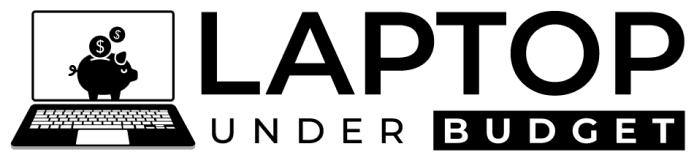
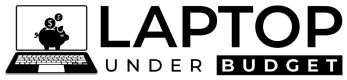

Is the DELL XPS 15 (2018) i7 laptop a great choice for AutoCAD 2019? Or do you recommend something else at that price?
It would be great option for CAD but also check out the new Dell Precision 5530 laptop. You can get it with the Nvidia Quadro graphics and Intel Xeon CPU which are certified for CAD.
Would the huawei matebook x pro satisfy cad/cam requirements?
Well, it can handle but its GPU may fall short. And, I am not sure how its thin chassis will handle the high amount of heat generated inside due to the CPU throttling CAD apps. If you have can spend more, then look at Dell Precision and HP ZBook laptops.
Hello, what do you think about the MSI WS60 6QH ?
i7, 16RAM, Quadro M600M – For Maya, Nuke, etc.
Hi,
It will be an excellent choice. I would recommend you to go with it.
Hello i have a Asus – 2-in-1 15.6″ 4K Ultra HD Touch-Screen Laptop Intel Core i7 16GB Memory NVIDIA GeForce GTX 950M – 2TB HDD + 512GB SSD . I am majoring in civil engineering, I’m taking my prerequisites now and I was wondering if the laptop I have would be able to run the programs i would need for my major
Hi Jorge,
Is that i7 quad-core? If yes, then these are pretty decent specs for CAD.
Hi Mike,
Its a Intel Core i7. Will that be sufficient?
If it is quad-core i7 then you’re good to run CAD software. If it is dual-core then you might face little sluggishness depending upon the kind of CAD work you do.
Hi, I have an Acer Aspire F15 laptop with a GEforce 940mx dedicated video card and can not get Autocad to recognize the video card. As you are recomending it for CAD use I asume you may have some info about how to make it work.
I´ll appreciate it!
Hi Andres,
All I can say is, try re-installing the AutoCAD. I would recommend you to post your problem in AutoCAD forums, they shall help you to resolve this.
Thanks.